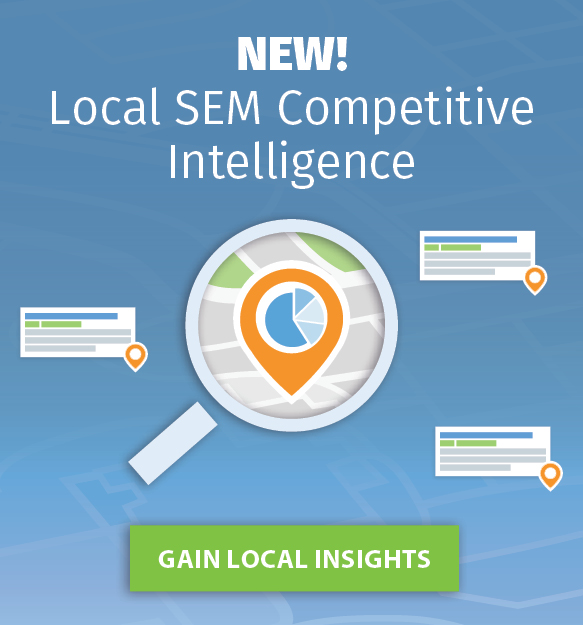“If you know the enemy and know yourself, you need not fear the result of a hundred battles. If you know yourself but not the enemy, for every victory gained you will also suffer a defeat. If you know neither the enemy nor yourself, you will succumb in every battle.”
The quote above is from The Art of War by Sun Tzu, and we believe it applies well to PPC advertising. It’s not that we think PPC is the same as war, but there are similarities.
PPC advertising, for example, is highly competitive. You go to “war” every day with other advertisers and fight for better position in search engine result pages. You do your best to write ads that stand out so your click-through rate will go up and your cost per click will go down. Etc.
It’s not the same as war, but there are parallels.
Our goal in this post is to help you with the first step in getting an advantage over your AdWords competitors with competitive PPC intelligence by learning more about who your top competitors are so that you’ll not only know yourself but will also know who your “enemy” is on the PPC battlefield.
By following the simple steps presented in this post, you’ll learn who your top competitors are and what to do once they’ve been identified.
Step 1: Use AdWords to identify your competitors
Not everyone knows this, but you can use AdWords to figure out who your top competitors are.
To do so, log in to AdWords and then click on one of your campaigns. Once there, click on “Details” and then underneath “Auction Insights” click “All.”
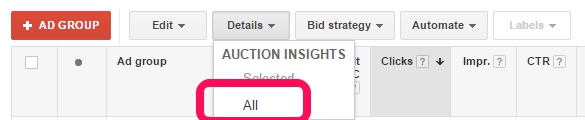
This pulls up an auction insights report that shows you how your campaign is doing compared to other advertisers competing for the same terms. You’ll see a comparison on a number of factors, including:
- Impression Share: How often you received an impression in proportion to the number of ads that were shown for the terms you were competing for.
- Average Position of Ads: The average position in which your ad was shown.
- The Overlap Rate for Ads: The number of times your ad was shown alongside a competitors.
- The Position above Rate: How often a competitors ads showed up above yours.
- The Top of Page Rate: How often your ad shows up at the top of the page above search results compared to the competition.
- The Outranking Share: How often an ad showed up above your ad or when your ad didn’t show at all.
Here’s an example of what this report looks like with the competitors blurred out.
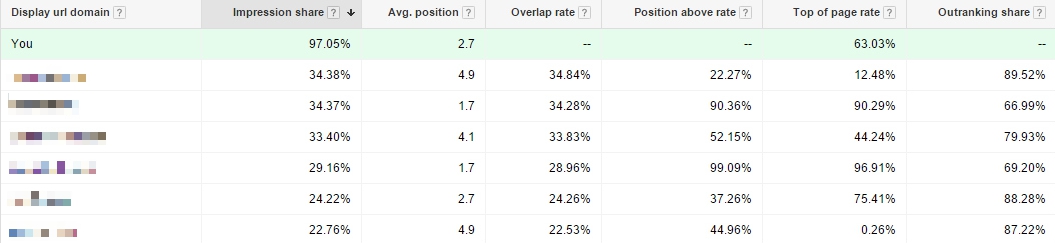
You can use these same steps to find out who your top competitors are at the campaign level, like we’ve just done, and also at the ad group level to see whether or not you have different competitors for each of the particular groups of keywords you’re bidding on. And by doing so, you’ll learn who your top competitors are and how frequently your ads are being shown compared to theirs.
Step 2: Use iSpionage to identify top AdWords competitors
Not only can you use AdWords to look at who your top competitors are, but you can also use iSpionage to find the same information from a different angle.
First, log in to iSpionage, and then conduct a URL search for your brand.

Next, click on the “Competitors” tab to view your top competitors in AdWords and Bing.
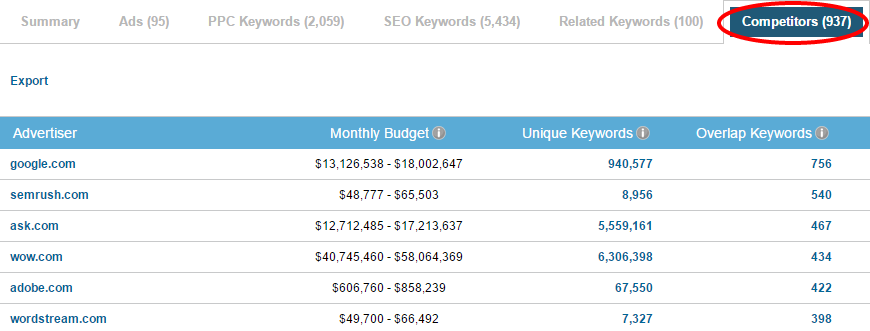
As you can see here, the list includes not only SEMRush, one of our direct competitors, but Wordstream, an indirect competitor, and Google and Ask which are large budget advertisers who also bid on some of the same terms.
Next, you can look at the columns for unique keywords and overlap keywords to learn which terms you’re both bidding on and which ones your competitors are bidding on that you are not.
At this point you have an idea of who your top competitors are by looking at a list of advertisers you compete with both in AdWords and with iSpionage Keyword & Domain Research.
So what’s next?
Step 3: Swipe your competitors’ profitable keywords
The next step is to swipe your competitors’ profitable keywords.
For example, you can click on the unique keywords tab for one of your competitors to see which terms their bidding on that you’re not, and if they’re a direct competitor, there’s a good chance you will find new profitable keywords by adding those terms to your campaign.
After clicking on the unique keywords tab, you can go one step further and export those terms as a .CSV. This makes it easier to sort, organize, and work with the terms you’d like to add to your campaign.
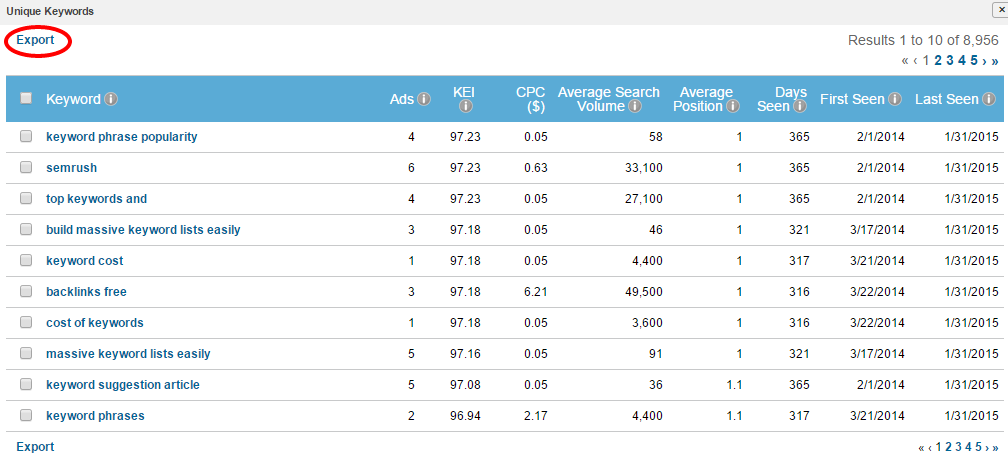
Step 4: Organizing and sorting the data
The first step for organizing the keywords you just downloaded is to highlight the top row with the title heading for each row and then clicking on Sort & Filter and then Filter. This will add arrows to the top of each row so you can sort the data as you’d like.
Next, you can use conditional formatting to color code the rows so you can determine which keywords are the most valuable.
Start by highlighting the entire KEI column and then clicking on Conditional Formatting. Next, assign colors for different KEI values. A good place to start is green for terms with a KEI over 90, yellow for terms between 80 and 90, and red for terms below 80.
Next, click on the average search volume column and add rules to make any term over 1000 green, terms between 100 and 1000 yellow, and terms below 100 red.
Finally, click on the sort arrow at the top of the KEI column and sort by largest to smallest. You now have a color-coded list of unique keywords from your top competitors ranked in order with the highest KEI to the lowest. Your spreadsheet should look something like the one below.
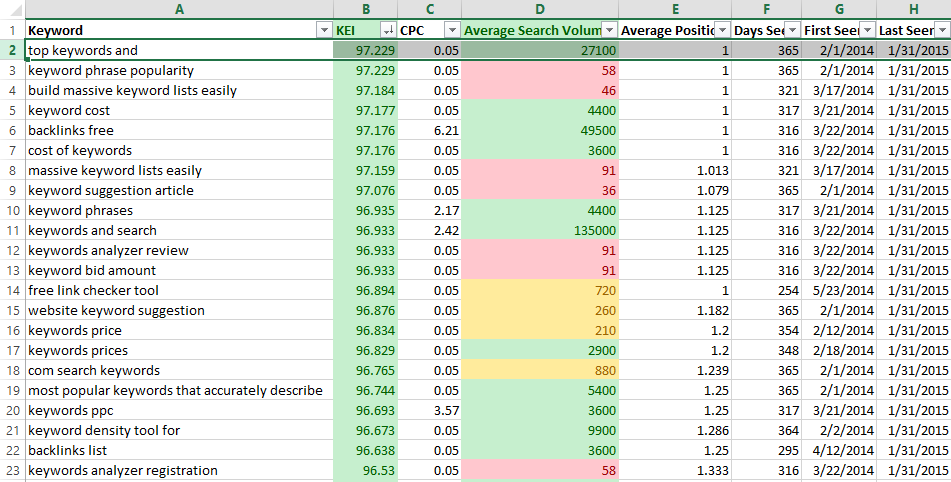
Step 4: Find and add the most relevant terms
At this point, you have an Excel file saved with the unique terms your competitor is bidding on along with a weighted KEI score for each and search volume estimates. This provides a great starting point for identifying profitable keywords. Not only do you know which unique keywords your competitors are bidding on, but you also know which ones are likely to be the most profitable with the highest search volume.
The next step to take is to add the most relevant keywords into your campaign. If there’s a term a competitor is bidding on that you’re not, you can add it to your campaign to see if you can drive more clicks and revenue with that term.
You should also keep your eyes open for new keyword group opportunities. You might currently only bid on 10 different groups of keyword ideas, but by spying on your competitors you learn about 10 more groups of keywords you can bid on. This is like finding gold in the PPC world. Be sure to not only add those terms to your campaign but also to add new keyword groups and relevant ad copy to make your campaign even more profitable.
And once you’ve added keywords from the first competitor, move on to the next one, rinse, and then repeat.
By following this process, not only will you learn who your top competitors are, but you will also learn which keywords they’re bidding on that you’re not and learn about entirely new keywords and ad groups you can run to get more impressions, clicks, and most importantly, greater profits.
Do you have any questions about how to identify your top AdWords competitors and what to do with that information once you do know who they are? Feel free to leave a question, and we’ll be sure to answer as best we can.
Author
 Joe Putnam is the blog editor at iSpionage. You can get in touch with him on Twitter at @josephputnam to talk about PPC and on Clarity to get advice about content marketing.
Joe Putnam is the blog editor at iSpionage. You can get in touch with him on Twitter at @josephputnam to talk about PPC and on Clarity to get advice about content marketing.