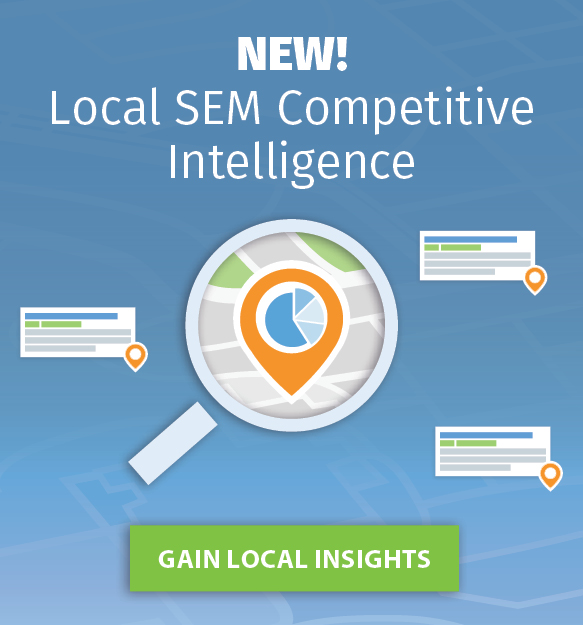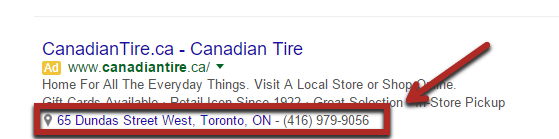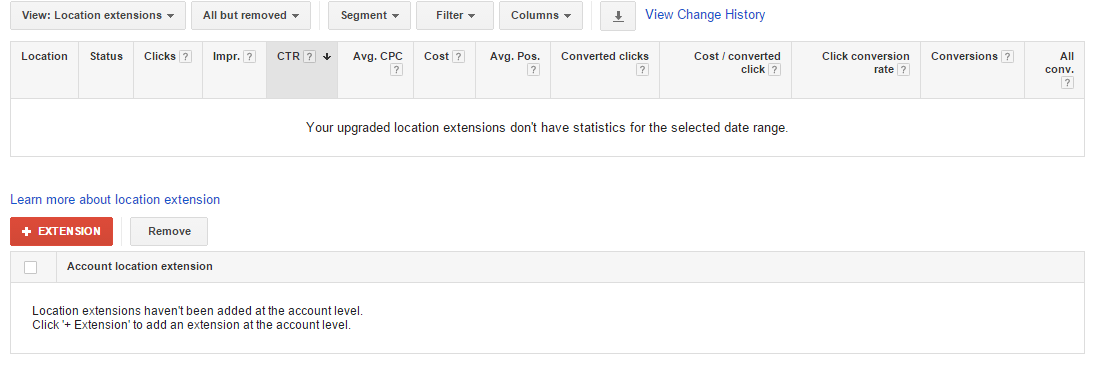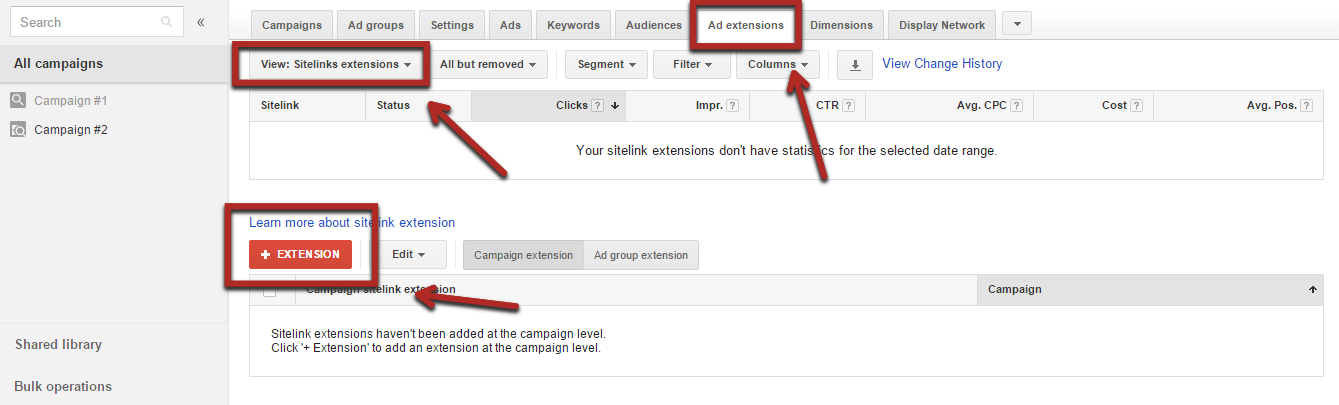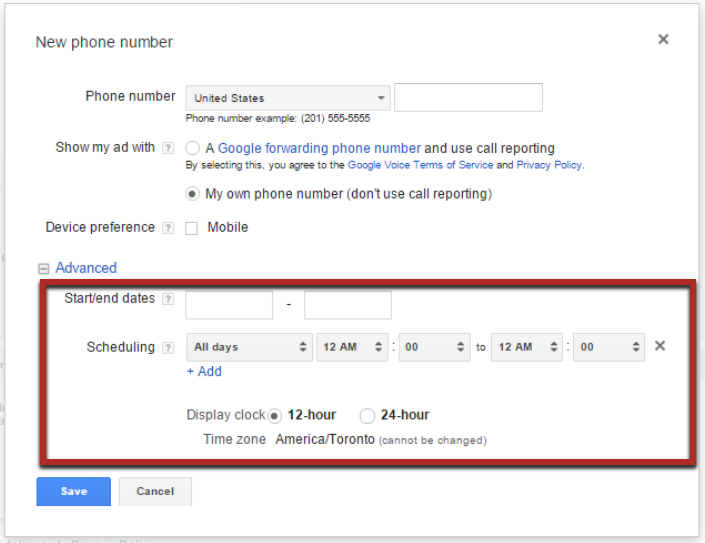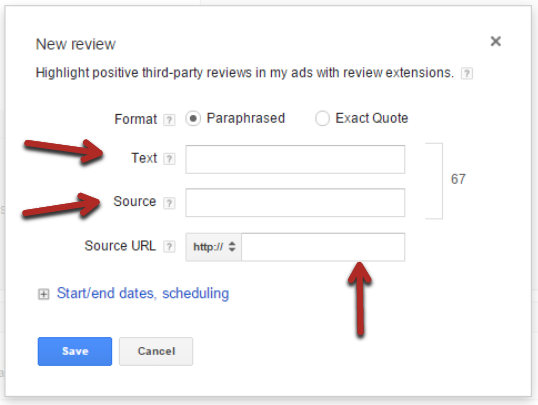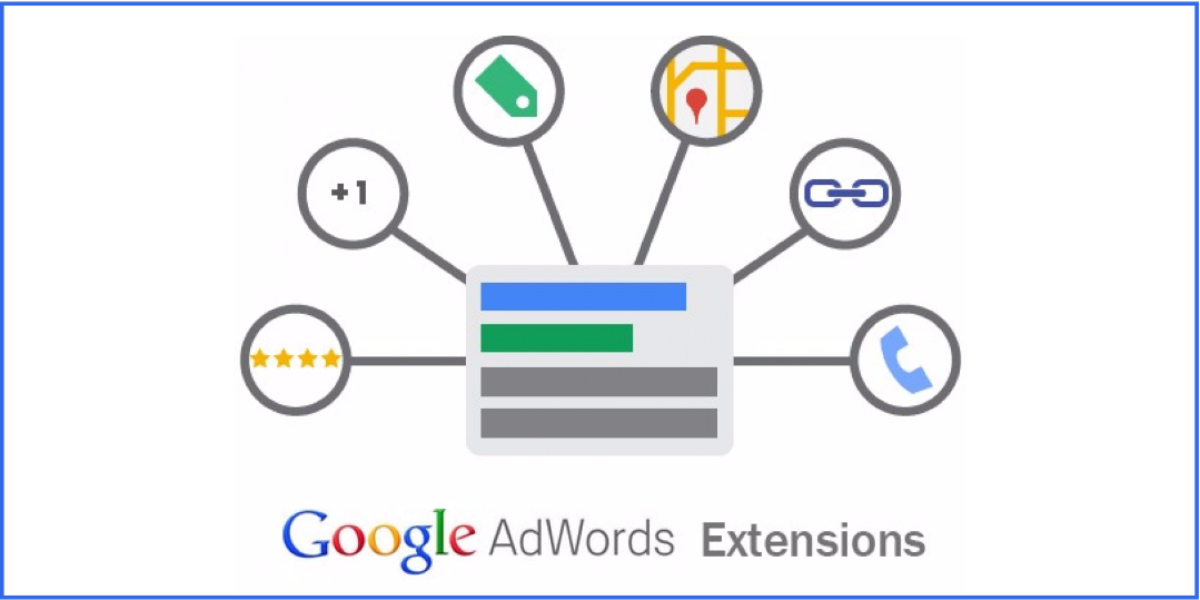
For local businesses competing in the paid search space, this should never be the case. AdWords Extensions, when used correctly, allow you to take up more real estate in the SERPs. This is done with the addition of extra information pertaining to your business such as contact info, product info, reviews, and more.
This means more visibility for your ads which in turn leads to higher click through rates and more potential conversions. To add to this, Susan Wonegrad also says that not only do they improve visibility and ROI, they also help to improve your ad rank position while keeping costs lower and more competitive.
In order words, AdWords extensions make your paid ads a lot more enticing to your target customer while also driving higher performance.
This article outlines the most important ad extensions for local businesses, how each extension works, when they work, and how to leverage each extension for your local businesses paid search ads.
#1: Location Extensions
Location extensions allow you to add location-related information such as your business address to paid ads.
Why are Location Extensions Important for My Local Business?
PPC Essentials outlines the key benefits of location extensions as being:
- Location extensions are ideal for local businesses with physical addresses looking to drive foot traffic into their stores or locations.
- Location extensions do not cost any extra money to serve and can significantly increase the click through rates for ads.
- Similar to other ad extensions, location extensions provide advertisers more real estate in the search results and help the ad stand out from the competition.
- Advertisers have total control on location targeting around specific business addresses.
How Can I Create Google AdWords Location Extensions for My Local Business?
Setting up AdWords location extensions is pretty easy to do and should be one of the first steps for any local business when creating paid search ads. Location extensions can be created at the account level, the campaign level, and the ad group level. They can also be pulled directly from Google My Business or created from scratch.
Pulling in the data from Google My Business is the easiest way to add your address. You will be prompted to do so as soon as you click the “+ Extension” button, provided your AdWords account has the same login credentials as your Google My Business account.
Data will start to populate in the interface as soon as you have your location extensions set up.
Remember to avoid straying from the norm with regard to your business name and address as this may cause issues. You can, however, make tweaks to the business images you use along with the map icon.
It’s important to note that your business image should be relevant to the ad itself and the landing page to ensure a good experience is achieved for the customer.
When Should I Use Google AdWords Location Extensions?
Location extensions can and should be used across the majority of campaigns contained within your AdWords accounts.
Paying particular attention to local search, location extensions can help to boost CTR, conversion rates, and generate leads. It’s also possible to modify bidding based on geo-location as a direct result of data gathered from Google My Business and location extensions. Thus, location extensions should not be ignored and should be included whenever possible.
The benefits of using AdWords location extensions for local businesses far outweigh the time required to set them up. Increased ad space, more visibility, higher CTR’s, and the potential to drive leads and conversions is something every business should be taking advantage of.
For more details on AdWords location extensions, Carrie Albright provides a great read on “making good use of location extensions,” a post we highly recommend reading.
#2: Sitelinks Extensions
Sitelinks extensions are a feature in AdWords that allow you to add additional links to your ads. (The image below provides an example of what the sitelinks extension looks like.)
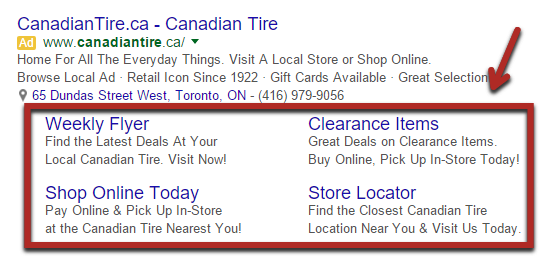
This example enables CanadianTire.ca to advertise their weekly deals in addition to clearance items which would require a separate ad and more cost without sitelinks.
By adding sitelinks to your ad, you can effectively create multiple ads within one ad, saving on costs and providing a better search experience for your target customers.
Sitelinks are super useful for any paid search campaign and should always be included. The benefits speak for themselves:
- They provide additional real estate for your ad.
- They offer a better search experience for your target customer.
- They enable you to promote additional pages on your website.
- They give you the ability to promote specific products through links.
- They improve your CTR by as much as 10-20%.
- They boost Quality score which in turn saves you money.
As stated by Matt Lawson of Google, “User interaction with sitelinks is so strong you should consider them a basic part of your ad text, which includes the title, description, display URL and sitelinks. Optimize the messaging in this space routinely, just as you do with ad text.” (Here’s the link for the full article: http://adwords.blogspot.ca/2014/01/better-ads-via-better-sitelinks.html.)
Whether your ads are international or local, sitelinks enable you to offer your customers with a better search experience by providing them with multiple options related to their query and can lead to a boost in CTR as a result of the additional real estate gained.
How Do I Create Sitelinks for My Local Search Campaigns?
To create sitelinks, you will need to navigate to the ad extensions tab and then select “View: Sitelink Extensions” from the drop down. You will then need to click on the “+ New Extension” button to add a new sitelink.
The next step will give you the option to choose whether you would like to create a new sitelink or use a sitelink already saved in your shared sitelink library. When you create a new sitelink, it will be stored in your shared link library so you can easily use it across your entire account if need be.
Shared sitelinks can be extremely useful if you’re planning on promoting the same sitelinks across multiple campaigns. However, if you plan to set up new sitelinks, simply click the “+ Extension” button and then click “+ New Sitelink” button to create a new sitelink for each campaign or ad group.
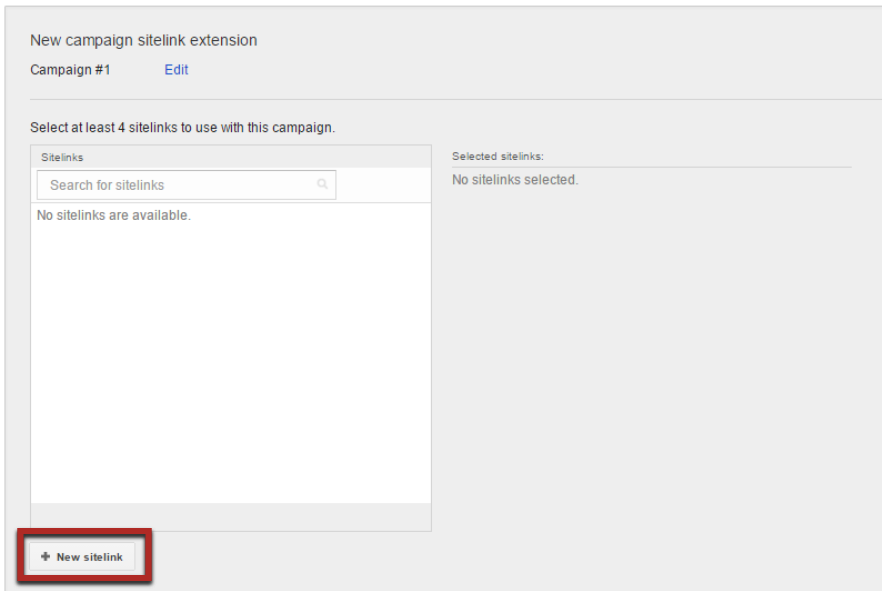
After clicking “+ New sitelink,” you will be required to enter your sitelink text and destination URL. You can also create mobile device specific sitelinks by selecting “mobile” as your “device preference” for added granularity and control over your messaging. When you’re done, click save to start serving your newly created sitelinks.
When Should I Use Sitelinks?
As with all AdWords extensions, sitelinks serve a specific purpose and can be quite useful when used effectively. It’s important to note that sitelinks will only show on ads that are shown in the “top ads” position, i.e. ads shown directly above the organic search results.
To get the most out of your sitelinks, you will need to use them strategically. Yes, you can just stuff all of your ads with the same sitelinks, however, this strategy may not provide much of a lift with regard to CTR, leads, or conversions.
To make sure your sitelinks really hit home you should look to create tailored sitelinks that relate to or provide additional information related to a specific search query.
For example, if you are a local seller of furniture and someone is searching for a queen bed, it may be a good idea to include sitelinks that direct the user to matching or complimentary bedroom furniture in an effort to drive further sales and provide the consumer with all the necessary information they need to make a decision.
There are many number of ways to optimize your sitelinks to get the most out of your ads. For more information on the subject, Matt Lawson outlines some helpful tips to drive performance through sitelinks in his blog post “better ads via better sitelinks”.
Some of his key points are as follows:
- Sitelinks allow you to show value before a click occurs.
- They should be considered a basic part of ads.
- They provide a CTR boost of 10% on average.
- You should test at least 4-6 sitelinks.
- You need to perform monthly/quarterly reviews.
- You should keep mobile links shorter (12-15 characters).
Ultimately, you want to take advantage of the benefit offered to you and your local business by sitelinks. Michael Erickson of Search Scientists says that if you take the time to create sitelinks that consider other pages that are helpful to users and also add the extra available description lines, the impact will be significant.
Remember to tailor your sitelinks so that they’re offering the right balance between increased clicks and increased conversions. Don’t forget to test, measure, and review regularly to ensure performance continues to improve.
For more details, related to sitelink measurement, check out Andrew Garberson’s post on “Measuring Sitelink Performance.”
#3: Call Extensions
Call Extensions are a really helpful feature you can use to add a clickable call link to your ads. This allows your customers to call you directly from your ad and also allows you to track and report on phone calls generated by your ads.
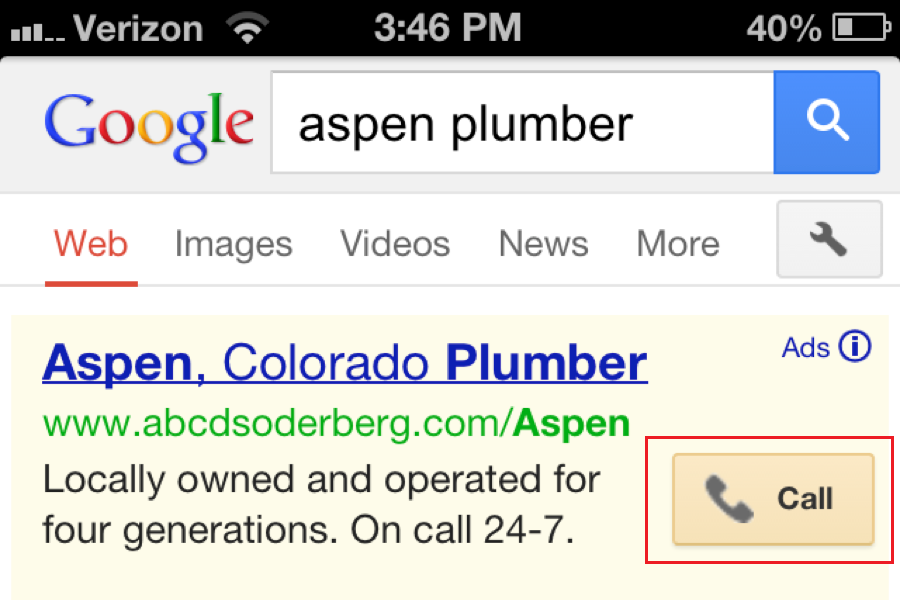
Similar to all other Google Ad extensions, call extensions give your ads additional real estate space on the SERPs. The key to call extensions however are that they enable your customers to connect with you almost instantaneously.
This can lead to improved CTR’s and an increase in overall leads generated. For local businesses, this extension is crucial.
How Do I Set Up Call Extensions?
As with all other extensions mentioned above, set up for call extensions is quite simple.
You will need to navigate to the ad extensions tab and select “Call extensions” from the drop down menu. You should now have the option to add a call extension using the “+ Extension” button.
The next window that appears will ask you to select a campaign for the call extension to be associated with. Once you choose a campaign, you can now add telephone numbers from your shared library or create new call extensions.
You can also add call extensions by Campaign or Ad Group for increased control.
If you choose to set up a new telephone number, you will be presented with a window just like the one shown below.

The one stumbling block for most businesses would be the options highlighted above that ask the user to choose between a Google Forwarding number or your own number.
Here’s the difference:
- Google forwarding number: If you select this option, Google will send traffic through a forwarding number of their choosing and then re-direct the call to your telephone number. This enables call tracking and metric measurements that are not possible via the “my own phone number option”.
- My own phone number: As outlined above, if you choose your own phone number, you forgo the tracking options provided by Google for the call extensions.
Unless you have a reason not use a Google call forwarding number, we highly recommend it since it will provide more data you can use to measure the performance of the account.
Once you make a decision about whether or not to use a Google call forwarding number, you have the ability to choose between some advanced options which are centered around scheduling, one of which includes the ability to show your call extension at certain times of the day. This feature is particularly useful for local businesses who may only accept calls during certain hours of the day, as seen in the screenshot below.
When Should I Use Google Call Extensions?
As you may now have already guessed, Google call extensions are particularly valuable to local businesses. They provide a quick and easy way for your customers to get in touch, increasing your chances of converting a cold lead into a sale.
Call extensions also work very well when used across mobile search campaigns. For most local businesses, the importance of mobile search is now more crucial than ever, and call extensions allow you to convert more mobile searches into leads and eventually sales.
According to Mediative, more than 50% of searches on mobile are now related to local business queries and the majority of users have admitted they make at least one local search a day. With this in mind, it makes sense to ensure you include your telephone number in your ad.
Adding your telephone number as an extension enables the user to immediately follow up on their search query increasing your chances of conversion while also providing a great customer experience.
It’s important to note that if you do intend to work a lot with call tracking, it may be worthwhile to invest in some call tracking software. You can review some of the best options over here.
#4: Review Extensions
Review Extensions allow you (when eligible) to incorporate a third-party review for your company, product, or services into your ad. With review extensions, you can share positive write-ups, awards, or third-party rankings with your customers using a line of text located just blow your ad text, just like the one shown in the ad below.
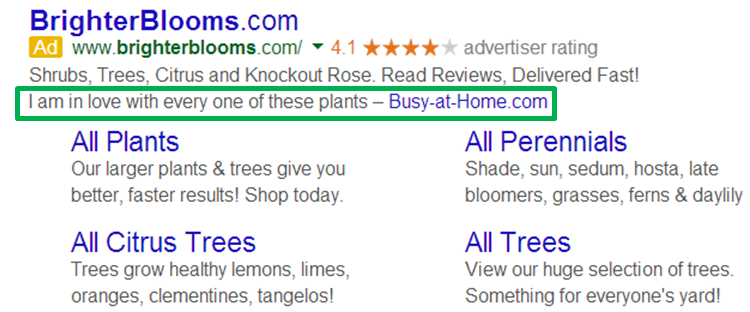
This feature can, if used properly, boost user engagement and increase consumer trust because customers love to see a good review and in some cases, this may be the deciding factor when searching for a particular product or service.
How Do I Set Up Review Extensions?
From the drop-down menu you need to select “View: Review Extensions.” You should then have the option to choose from a previously set up review extension or to create a new review extension from scratch.
When you click on “New” you should see a window like the one shown below. The next step is to add your review and a link to the review source. Please note that the review source must be a credible third party source such as a publication or a review site. You should avoid using reviews from your own website since they will not get approved.
Unfortunately, while review extensions do have their place in local search, many small to medium businesses have found it difficult to actually get them approved. Don’t let this put you off, however, as it is possible to add review extensions to your ad, as long as you follow Google’s strict guidelines outlined as follows.
- First off, Google states that your review extension must be “an accurate, current, credible, non-duplicative third-party review of the advertiser’s business.” –Google Support 2015
- The site the review comes from me be accessible to the public (meaning you should not be required to sign in to view it).
- Paid endorsements are not allowed.
- Reviews should not require extra clicks, such as opening a PDF or video, in order to access the review content.
- No aggregrate reviews and rankings from review sites since these are reserved for seller ratings.
The main point is that the review has to come from a third-party site that’s well-known enough to get approved by Google, and even then getting a review approved can sometimes be tricky.
Google also states the following with regard to why your ad extension may be disapproved:
- Using individual personal reviews (not from a publication/organization).
- Repeating your business name in the review text.
- Using a review that’s over a year old.
- Not taking the review directly from the original source.
- Changing the review from the original (e.g. adding exclamation marks, etc.).
If you follow the above guidelines, you should eventually get your review extensions approved. I say eventually because many businesses struggle to meet Google’s strict guidelines, often choosing to simply ignore and forget it after one or two unsuccessful tries.
The benefits associated with review extensions such as increased consumer trust are definitely worth the effort so don’t give up at the first hurdle. You never know, a review extension may eventually become the deciding factor between your ad and that of your competitors.
If you wish to know more about getting review extensions approved, Carrie Albright’s article on Extensions: AdWords’ Mythical Monster does a good job of explaining the do’s and don’t of review extensions.
#5: New Store Hours Extension (Beta)
The new store hours’ ad extension that you may have heard of is currently in the Beta stage of testing. As the name suggests, the extension will display your store opening and closing hours within your ad.
It does so using a drop down that expands when the user clicks on it as shown below.
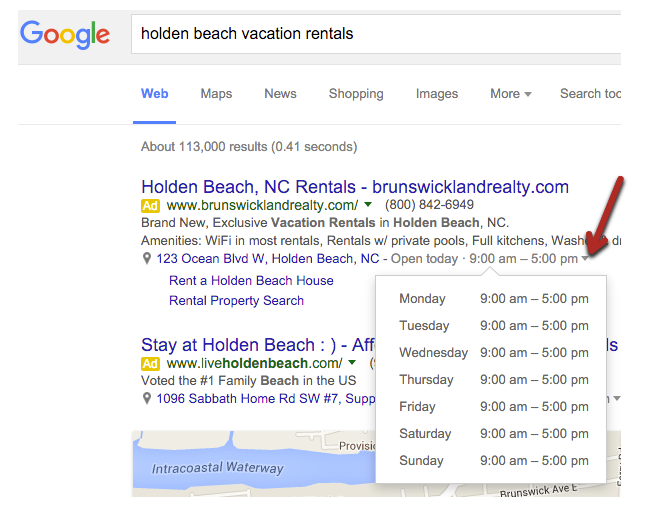
Thankfully, I was able to replicate the example ad used by Jennifer Slegg of SEMPost in her blog post on the new store hours ad extension. However, it is proving more difficult to find elsewhere which leads us to believe this is still in testing.
Taking all of the above ad extensions into account, this one in particular could prove to be a big winner for local businesses. The extension will provide more relevance to your ads along with a better overall search experience for your customer.
When applied correctly, your customer could potentially see an ad that includes your ad text, sitelinks relating to inner pages of your site that you want to promote, store opening hours, your address, and a clickable button to call you directly if they wish. That’s pretty awesome.
If you would like to test this ad extension out yourself, you will need to contact your Google rep directly and ask to be whitelisted for the beta. Once it’s available more widely, this is a no-brainer for local businesses.
#6: Communication Extension (Beta)
Communication extensions enable you to gather customer data from your ads such as email addresses. Normally, there is some form of exchange involved to gather this information such as a discount, coupon code, newsletter, or to request a call or email, to name but a few.
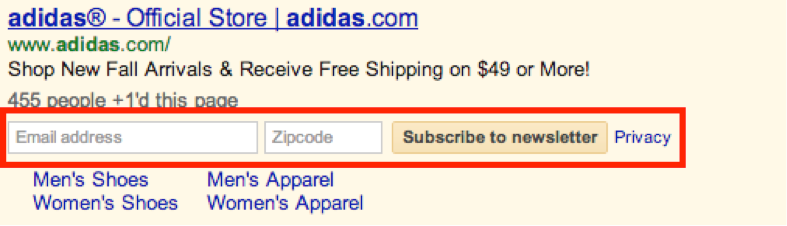
There has been little said on this extension for some time now but it is believed to still be in Beta testing. If/when the extension is released, it will be announced on the AdWords blog. This is definitely one to watch out for if you own or work for a local business.
Closing Thoughts
So there you have it, a full list of Google Ad Extensions you can use to boost performance across your local business ads.
I have personally reviewed and recommend the six ad extensions in this post that I believe are crucial for local businesses when advertising on Google, but there are many more out there you can leverage. Take some time to review the full list of AdWords extensions when you have the time. Brian Dean also provides a great video on “how to use AdWords Extensions” that is definitely worth the watch.
There are also many useful ad extensions in the beta stage such as the two I have outlined above. Make sure you pay close attention to Google’s blog for future updates on AdWords beta offerings so you can be first in line to take advantage of these extensions once they’re available.
I hope you have fun testing these ad extensions across your local search campaigns. If you are not already using these extensions, you will most definitely see an improvement in your performance metrics once you do and remember, test, test, test, and test some more!
About the Author
 David is the content manager for Agency Analytics. He has a passion for writing and all things digital. David started his career as an in-house marketing manager for a small agency back home in Ireland and has since had the chance to dabble in all areas of search engine marketing.
David is the content manager for Agency Analytics. He has a passion for writing and all things digital. David started his career as an in-house marketing manager for a small agency back home in Ireland and has since had the chance to dabble in all areas of search engine marketing.